Mapping your T: and U: drives
The WEC department has network file storage for multiple uses. Our T: Drive is used for shared documents and lab folders. Our U: drive is your personal folder for file storage. If you are a new student and wish to have a U: Drive folder setup, please send an email to Tom Barnash to request one.
These directions are for Windows 10, Mac OSX directions are here.
Mapping the T: Drive
- If you are using a personal laptop, you must connect to the UF network using the VPN software before mapping to a drive or accessing a shared printer. You can obtain the Cisco VPN software and directions on the UF VPN website here.
- Open File Explorer from the taskbar (the folder icon) or the Start menu (in the Windows System Folder), or press the Windows logo key + E.
- Right click This PC from the left pane, and select Map network drive from the menu.
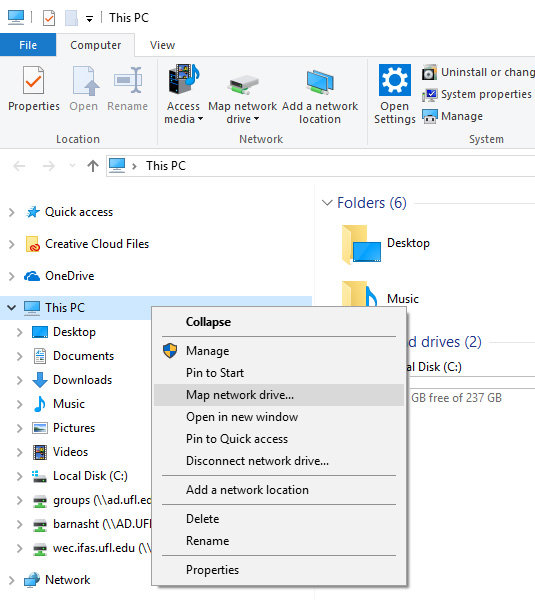
- You will see the following window appear:
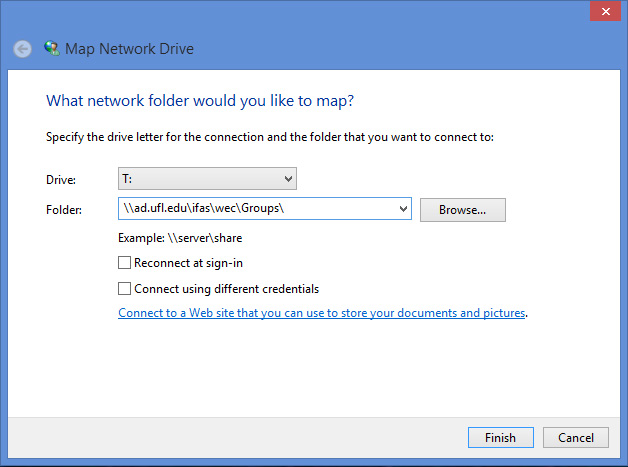
- For the Drive letter, select T:
- For the folder, put this address: \\ad.ufl.edu\ifas\wec\Groups\ and hit finish.
- You will be prompted for your Gatorlink username and password, you need to use the format UFAD\username in the username box, and your gatorlink password for the password.
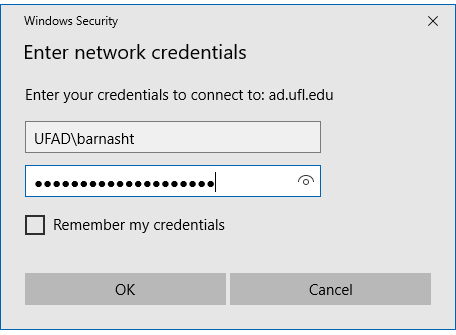
Mapping the U: Drive
The steps for mapping the U: drive are identical; select U for the drive letter, and the folder address is \\ad.ufl.edu\ifas\wec\users\username, where username is your Gatorlink login name.
