Mapping your T: and U: drives - Mac
The WEC department has network file storage for multiple uses. Our T: Drive is used for shared documents and lab folders. Our U: drive is your personal folder for file storage. If you are a new student and wish to have a U: Drive folder setup, please send an email to Tom Barnash to request one.
Mapping the T: Drive
- If you are using a personal laptop, you must connect to the UF network using the VPN software before mapping to a drive or accessing a shared printer. You can obtain the Cisco VPN software and directions on the UF VPN website here.
- From the Mac OS X Finder, hit Command+K to bring up the ‘Connect to Server’ window
- Enter the path to the network share, smb://ad.ufl.edu/ifas/wec/groups/ and click ‘Connect’
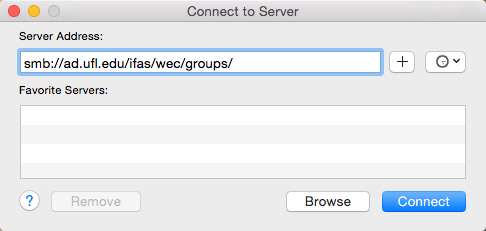
- Enter your login/password and click “OK” to mount the network drive. Your username needs to be in the format UFAD\username.
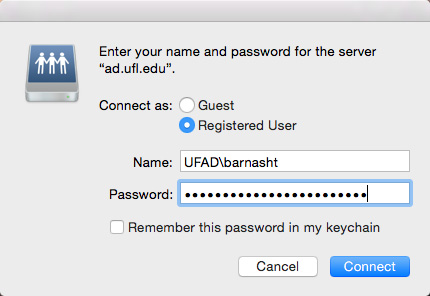
- The drive will now appear on your desktop and in the Finder window sidebar
Mapping the U: Drive
The steps for mapping the U: drive are identical; select U for the drive letter, and the folder address is smb://ad.ufl.edu/ifas/wec/users/username, where username is your Gatorlink login name.
